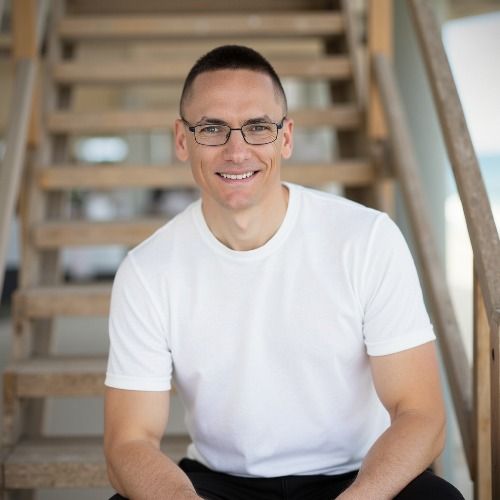Episode 3
Don’t Hit Send: How to Use AI When You’re Angry
When someone pushes your buttons, your first draft isn't your best draft. In this episode, Tony shares a practical, emotionally intelligent way to use AI when you're angry, so you don't send that email you'll regret.
Learn a repeatable 3-step process to:
- Vent safely (without blowing up your inbox)
- Rewrite with clarity and calm
- Set boundaries while keeping your dignity
You'll also hear how to use AI as a temporary therapist, why your response says more about you than them, and what a Roman emperor got right about difficult people.
Try The Diffuser GPT now:
Bookmark it so you can find it before your next meltdown.
Want help using AI with more emotional intelligence? Join the How to Use AI Facebook group.
In the show I mentioned I'd reommend a couple of other links also:
1. Angry Email Translator
Purpose: Transforms angry or strongly-worded emails into more diplomatic and professional communication.
Features:
- Rewrites emotionally charged messages into polite, actionable, and thoughtful emails.
- Provides strategic consultation on what to omit and what to emphasizs.
- Access: Available through God of Prompt and YesChat.ai platforms.
- God of Prompt
2. Tailored Emotional Support Companion
Purpose: Offers customised emotional support, making mental health care accessible and personalised.
Features:
- Provides empathetic listening and personalized guidance.
- Designed to assist users in managing emotional distress.
- Access: Available through GPT Store.
Transcript
Welcome to How to Use AI and Automation, the podcast for total beginners.
Speaker:If you are further along in your AI journey, this episode
Speaker:might simply be a recap for you.
Speaker:I am Tony Wynyard, and each week we explore clear, practical ways
Speaker:to work with AI not just use it, especially if you are drowning in
Speaker:admin or tired of tech overwhelm.
Speaker:Just a reminder, every episode is also available in video on my YouTube channel.
Speaker:You'll find the link in the show notes or by visiting tony winyard.com,
Speaker:and if you want to ask questions, share your progress or get support,
Speaker:come join our Facebook group.
Speaker:"How to use AI" It's all linked in the notes.
Speaker:Today we're talking about a completely free and very beginner friendly AI tool.
Speaker:Google Notebook LM. It lets you upload your own documents, PDFs, Google Docs,
Speaker:web articles, and then ask questions, get summaries, and even generate
Speaker:an audio podcast style overview.
Speaker:Think of it as your first AI system, the kind that actually reads what you
Speaker:give it, and talks back with insights.
Speaker:So let me explain.
Speaker:Say you upload a client brief, a training document, or even a blog post.
Speaker:Notebook LM turns it into a notebook.
Speaker:You can query like a chat bot, ask things like, what are the main ideas?
Speaker:Or summarize this so a 10-year-old can understand it.
Speaker:But here's the exciting bit.
Speaker:It can also generate an audio discussion between two AI voices,
Speaker:like a podcast about your content.
Speaker:It's not exactly high drama, but it is highly useful.
Speaker:Ideal for personal learning, client training, or just digesting long
Speaker:material without needing to read.
Speaker:Let's do a quick walkthrough.
Speaker:If you're watching the video version, you'll see this in real time.
Speaker:I'm heading to notebooklm.google.com logging in with my Google account
Speaker:and creating a new note notebook.
Speaker:Next, I'm uploading a real article, a brilliant piece I found today
Speaker:about how Finland is tackling fake news through education.
Speaker:It's a good news story and a relevant one.
Speaker:Once I've uploaded the PDF Notebook LM instantly analyzes it.
Speaker:You'll now see a summary appear.
Speaker:I can ask it things like.
Speaker:What's Finland's core strategy?
Speaker:Or what's the main takeaway for schools?
Speaker:And here's the part I really want you to see.
Speaker:I hit the audio overview button and it generates a short podcast
Speaker:episode summarizing the article as a natural sounding conversation.
Speaker:Depending on how many sources you upload, takes between 10 seconds and
Speaker:a minute or so to generate the audio.
Speaker:I use this regularly to upload a couple of weekly newsletters, that
Speaker:I then download onto my phone and listen to when I'm at the gym.
Speaker:It's now finished generating, so let's have a quick listen.
Speaker:So what we just saw is a powerful example of how AI can help you
Speaker:engage with content in new ways.
Speaker:As a business owner, you could use this to summarize onboarding
Speaker:materials, proposals, or meeting notes.
Speaker:As a coach, you could turn long reports into short listenable
Speaker:summaries for your clients.
Speaker:As a content creator, you might use it to test how well your writing communicates
Speaker:key ideas, but this isn't just for work.
Speaker:You can upload a recipe collection and ask for substitutions or quick tips.
Speaker:Upload a chapter from a history book and ask it to explain it like a documentary
Speaker:voiceover, or just use it to make a daily listenable briefing outta
Speaker:blogs and articles you find online.
Speaker:I sometimes use it to explain complicated concepts and make
Speaker:them easier to comprehend.
Speaker:And when I'm learning how to use new AI or automation tools, I
Speaker:will often upload multiple sources about the tool or the app, and then
Speaker:listen to the generated podcast.
Speaker:Some creative examples I've heard from others include teachers
Speaker:prepping lesson summaries, musicians uploading gig notes or interviews,
Speaker:and turning them into content clips.
Speaker:Event hosts summarizing speaker bios into conversational intro.
Speaker:The key.
Speaker:You're not just saving time.
Speaker:You're creating new ways for people to understand and connect with information.
Speaker:And don't forget, this is AI, not gospel.
Speaker:It might miss context, nuance, or tone.
Speaker:So if you are using the summaries or the audio for anything professional or
Speaker:public, give it a once over, use it as a helpful draft, not a finished product.
Speaker:So here's your quick action step.
Speaker:Go to notebooklm.google.com log in, upload a piece of content you care about.
Speaker:Might be a newsletter.
Speaker:Your bio, maybe reviews from your clients.
Speaker:Then ask it a few questions.
Speaker:Click the audio overview, listen back and ask yourself, would this help
Speaker:someone else understand it better?
Speaker:That's AI as a co-pilot, not a gimmick.
Speaker:That's it for episode two of How to Use AI Remember this episode,
Speaker:including the live demo, is available in full video form on YouTube.
Speaker:You can find that and more at tonywinyard.com or by checking
Speaker:the show notes and I'd love to hear what you try with NotebookLM.
Speaker:So join us in the "How to Use AI" Facebook group.
Speaker:Tell us what content you uploaded and what you got back.
Speaker:Until next time, keep it simple and remember.
Speaker:You don't need to be technical to start working with Using NotebookLMai.